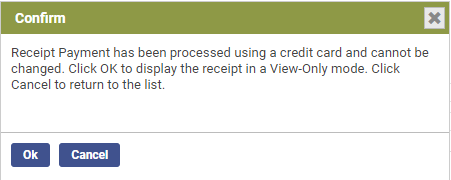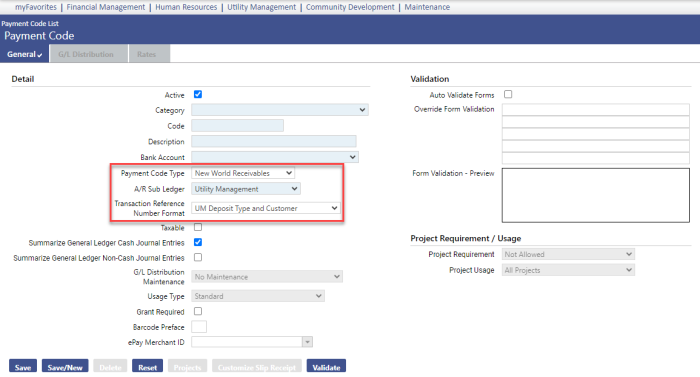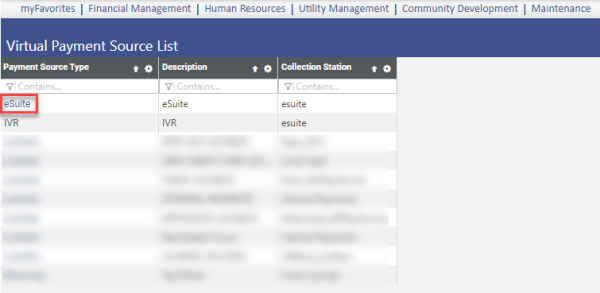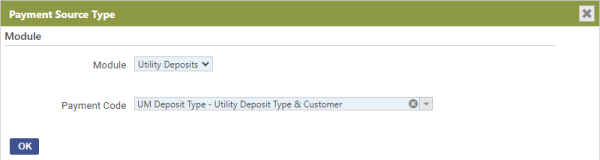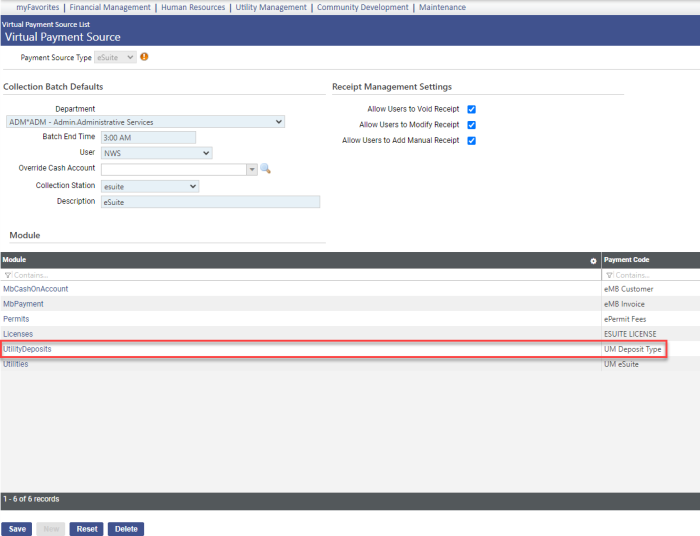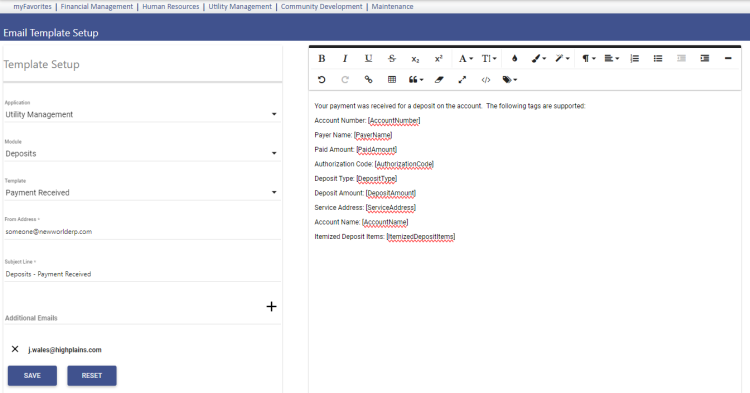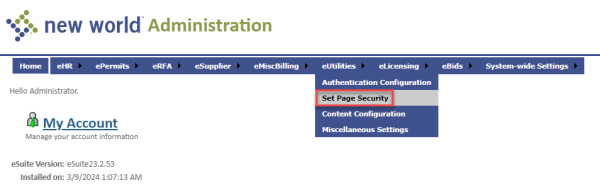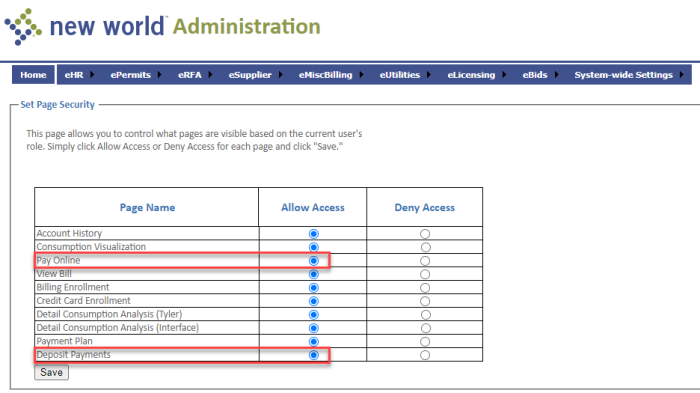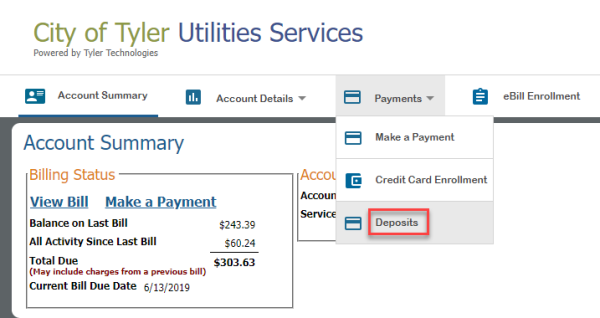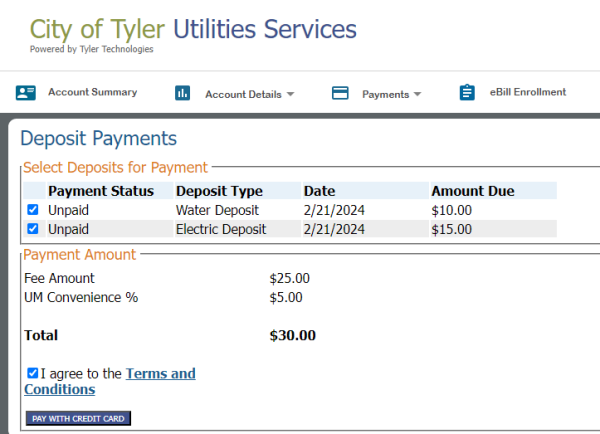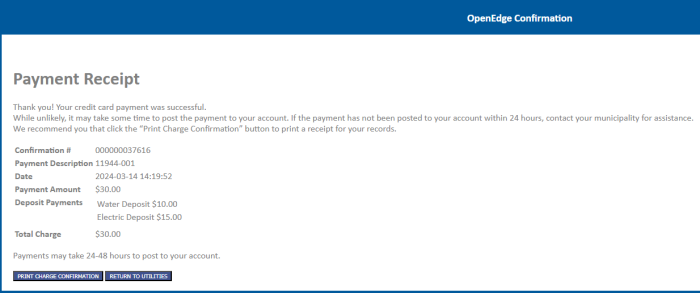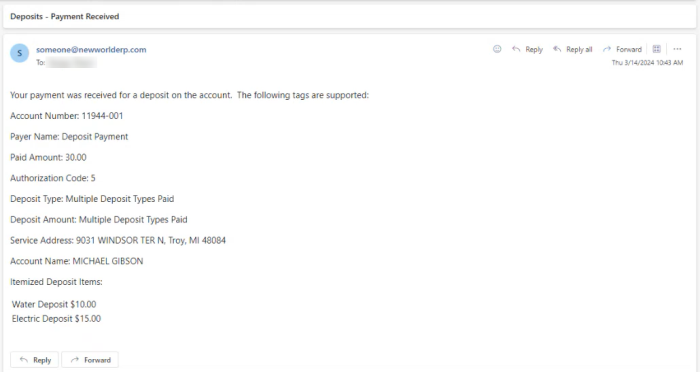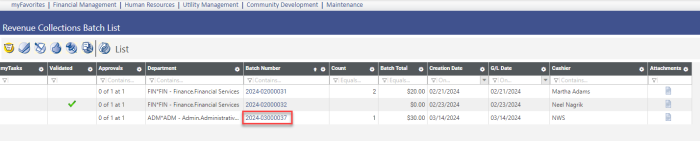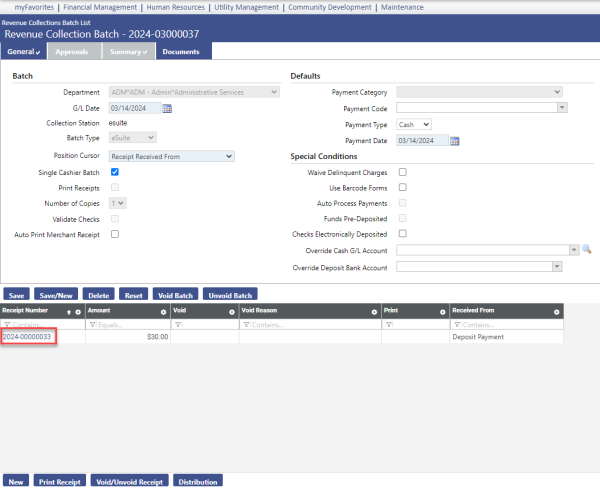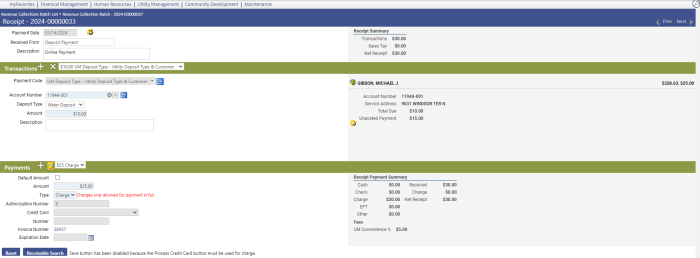eUtilities Deposit Payments
To set up deposit payments for eUtilities, follow these steps:
- In New World ERP, navigate to Maintenance > new world ERP Suite > Revenue Collection > Payment Codes. The Payment Code List displays.
- If you do not already have a payment code set up for utility deposits, Click New. The Payment Code page displays.
-
Fill in the required fields. Make sure the Project Code Type is New World Receivables, the A/R Sub Ledger is Utility Management, and the Transaction Reference Number Format is UM Deposit Type and Customer:
- Click Save.
- To set up a utility deposit payment code for eSuite, navigate to Maintenance > new world ERP Suite > Revenue Collection > Virtual Payment Source. The Virtual Payment Source List page displays.
-
Select the Payment Source Type eSuite:
The Virtual Payment Source page displays.
- If the Utility Deposits module with corresponding payment code is not already in the Module grid, click New. The Payment Source Type popup displays.
-
From the Module dropdown, select Utility Deposits, and from the Payment Code dropdown, select UM Deposit Type - Utility Deposit Type & Customer:
Note: The Payment Code selection corresponds with the Transaction Reference Number Format selection in step 3 above.
-
Click OK. The Utility Deposits module with the UM Deposit Type payment code is added to the Module grid:
Deposit payments in eUtilities link to this payment code.
- To set up the new Payment Received email template, navigate to Maintenance > new world ERP Suite > System > Email Templates.
-
In the left panel, select Utility Management for the Application, Deposits for the Module and Payment Received for the Template. Available tags for the body of the template load in the right panel:
Note: The Deposit Type and Deposit Amount tags identify one deposit payment, so if multiple deposits are paid at once, these tags will default to the message, "Multiple deposit types paid." The Itemized Deposit Items tag lists the deposits paid, and the Paid Amount shows the total amount paid.
To set up eUtilities for deposit payments, follow these steps:
- Log in to eAdministration.
-
From the eUtilities menu dropdown, select Set Page Security:
-
For the new Deposit Payments page, select Allow Access. Make sure access is allowed for the Pay Online page, also:
- Click Save.
To process deposit payments in eUtilities, follow these steps:
-
From the Payments menu dropdown on the Utilities Services page, select Deposits:
The Deposit Payments page displays.
-
Select the deposit(s) to pay:
- Click PAY WITH CREDIT CARD.
-
Fill in the credit card information:
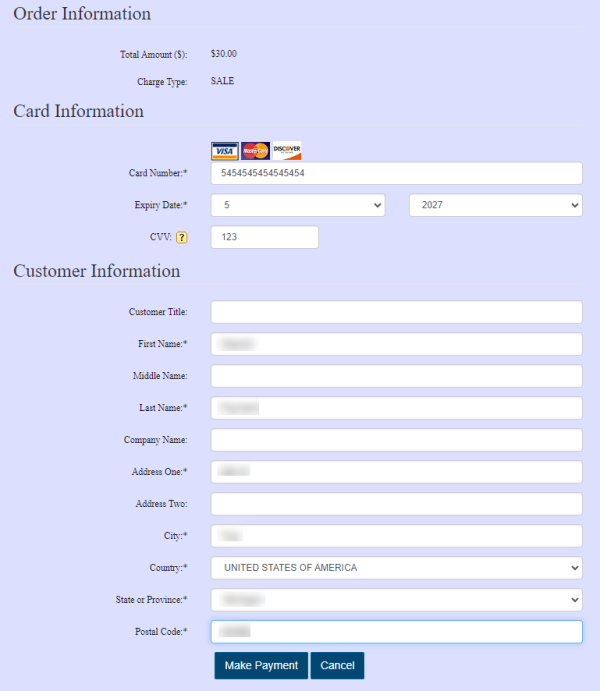
-
Click Make Payment. The Payment Receipt confirmation page displays, and the email is sent:
-
To review the updated payment status, click RETURN TO UTILITIES on the Payment Receipt page:
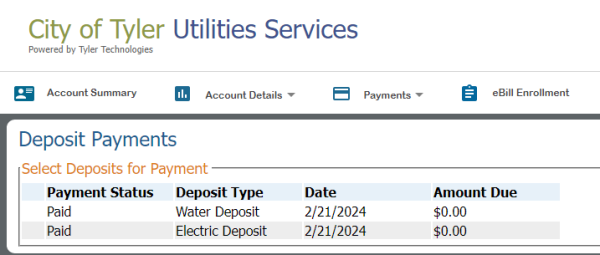
- To review the receipt in New World ERP, navigate to Financial Management > Revenue Collections > Receipts.
-
Locate the receipt batch in the grid and click the Batch Number:
-
On the General tab of the Revenue Collection Batch page, click the Receipt Number in the grid:
-
On the Confirm popup, click Ok to display the receipt in View-Only mode: